How to upload a recipe to Morsel
You’ve got your recipe and are ready to share it with the world – we’re here to not get in the way of that. Let’s bring your scrumptious stunner of a recipe to your fellow Morsel group members:
- Log in to your Morsel account.
- Select a group you want to share the recipe with (if you want to share it with multiple groups, just choose one – you’ll be able to add more later in the process).
- Once you’re on a group page, click the Add a New Recipe button in the upper right corner.
- You’re now in the flow of adding a recipe! First, add a recipe name which will display as the recipe title.
- Below the recipe name, check the boxes of the categories that this recipe qualifies for.
- Add a description of the recipe. This doesn’t need to be a long intro that includes your life story (save that for the cooking blogs), just any quick notes that might be helpful to anyone using the recipe.
- Below the description, search for and select any additional groups that you want to share your recipe with. Click the wrong one? Just click the “X” next to the added group name below the search bar.
- Upload a recipe photo by clicking the Upload button and selecting a photo from your device.
- Click Next Step.
- Upload an audio clip to your recipe by clicking Upload an Audio File. You’ll be prompted with a new set of recording controls – click the red button to start. When you’re done, click stop. Your recording will be available to playback. Not satisfied? Delete your first take and try again until you have the perfect recording.
- Click Add Ingredients.
- On the Add Ingredients page, add a quantity in the # field, a unit of measurement, and an item. Don’t need all of those fields? Just add what you need.
- More ingredients? We know, a one-ingredient recipe would be too good to be true. Click Add Another Ingredient to add more, or click the red “X” to remove an ingredient.
- Be sure to include the serving size below your ingredients. This helps users to determine if they need to make a double/triple batch a recipe.
- Click Add Recipe Steps.
- Add your first step description, then click the Add Another Step button to add more, or click the red X to remove a step.
- All done? Click Publish and celebrate – you just preserved your recipe without the risk of losing your old recipe card!
All done, but not ready to share? No problem. Click the Save to Drafts button. You can now access/review/edit/publish this draft later by clicking My Recipes at the top of the screen.

Caroline is a co-founder of Morsel – a family recipe cookbook software. When she not working on making our recipe sharing app better for our users Caroline can be found dancy her heart out, exploring the beautiful mountains of North Carolina, and traveling the world one new country at a time.